Viewing Ballots
Once you’ve selected your Ballot Set, you can view the ballots that satisfy your filter criteria.
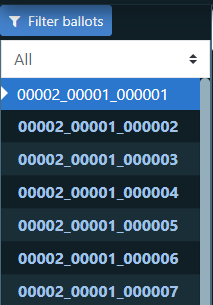
You can navigate through the list of ballots on the left-hand side of the screen. You can adjust the list to show all ballots (default), or only the ballots you have or haven’t viewed. Any ballots that haven’t been viewed are displayed in bold font-weight. You can also navigate through the list of ballots using the controls at the bottom of the list. The numbers seen in the list of ballot sets correspond to the scanned ballot image file name. This naming convention lists the tabulator number, batch number and ballot number respectively. A tabulator number is generated when a ballot is scanned via a scanner that tabulate that ballot. The ballot number corresponds to the sequence in which it was scanned. Here, 00002_00016_000002 corresponds to tabulator 2, batch 16, ballot 2. That is the second ballot scanned within batch 16 on tabulator 2.

You can also navigate through the list of ballots using the controls at the bottom of the list.
In the middle of the screen, you can view the Cast Vote Record
details for the selected ballot.
You can expand each
contest to see the choices and any selections made.
You can
also switch the view to see the Audit Mark image for the
selected ballot.
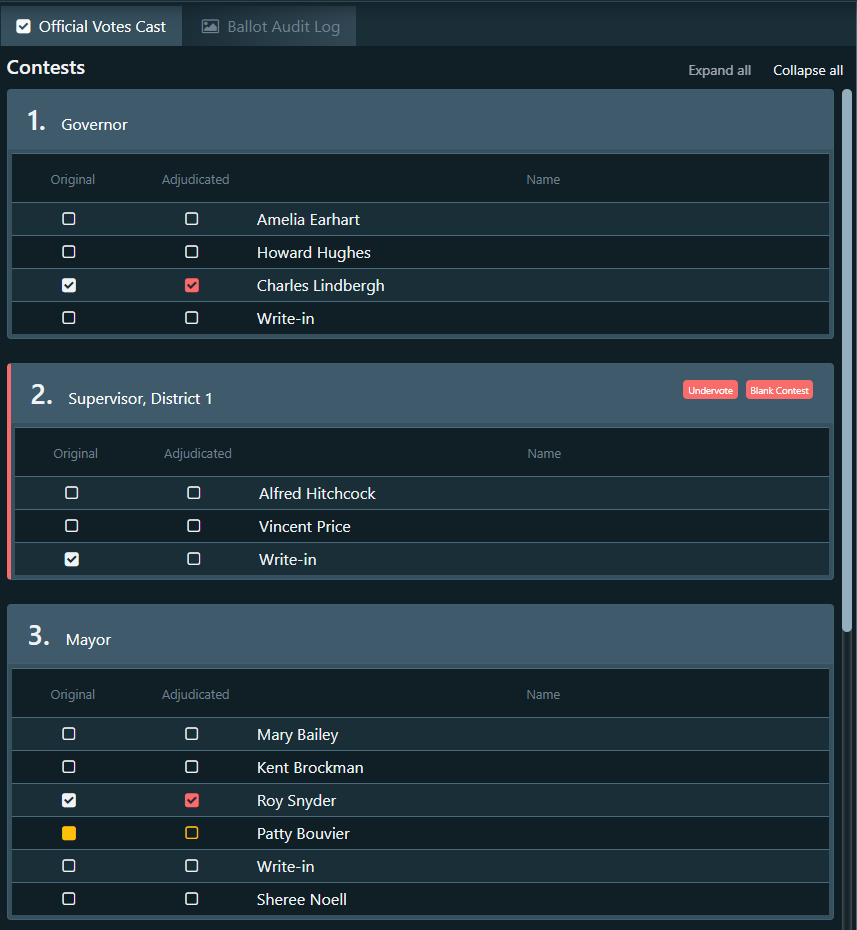
The name of the outstack condition, if any, is displayed next to the contest title. Contests with no outstack conditions are contests in which the voter has selected the required number of candidates per contest.
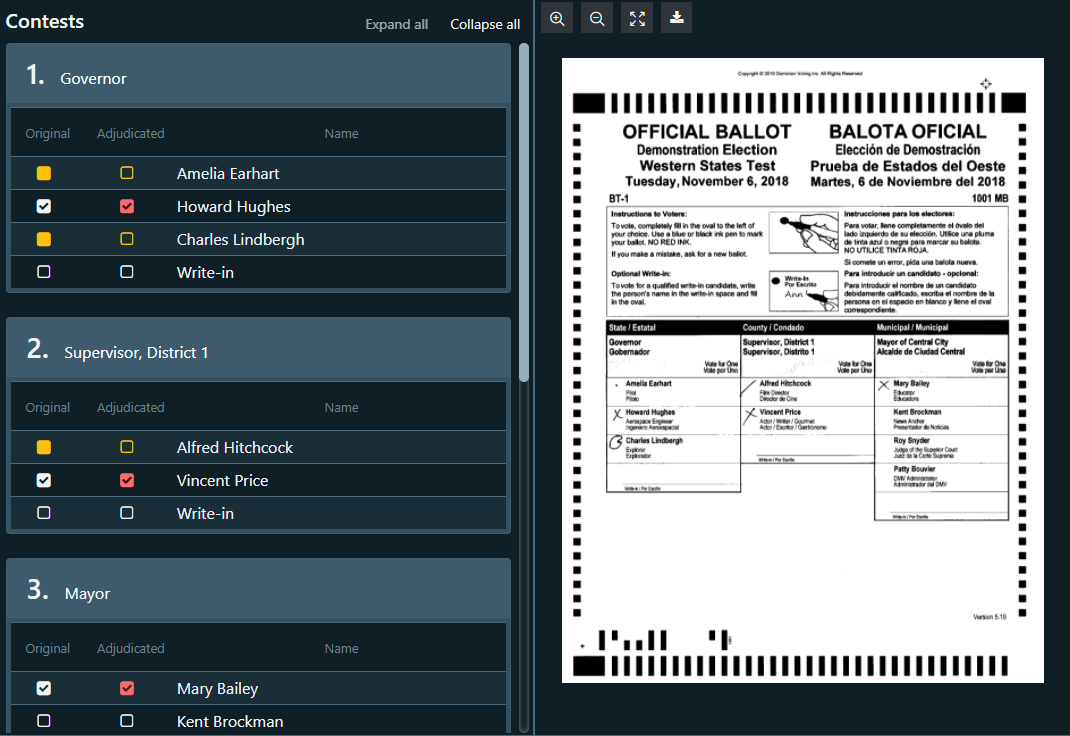
These are the different options that Ballot Marks may display before adjudication.
- Nothing recorded
- There's some mark. Not recorded as a vote
- There's some ambiguous mark. Not recorded as a vote
- Recorded as a vote
- Not adjudicated
- Adjudicated as a vote
- Adjudicated as a no vote
- Adjudicated as a no vote (ambiguous mark)
The currently selected ballot image will be displayed on the right. You can view both sides of the ballot card, zoom in or out, and download the current ballot image.
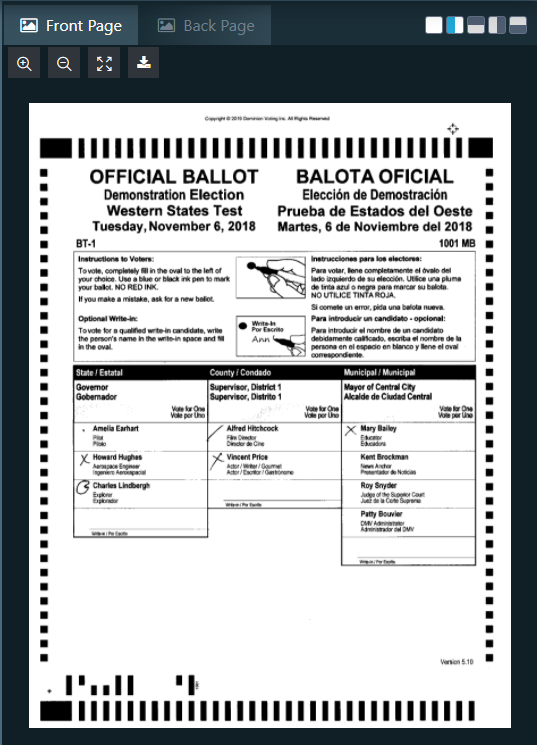
You can change how the information and images on the page are displayed. In the top right-hand corner of the screen, you can select the following layouts (as displayed left-to-right):
- Vertical divide with contests on the left and ballot images on the right
- Vertical divide with ballot images on the left and contests on the right
- Horizontal divide with contests on the top and ballot images on the bottom
- Horizontal divide with ballot images on the top and contests on the bottom
- Full screen view of the ballot images only